Looking for a fast and efficient way to automate promotion of your blog posts across your social media profiles? There are a number of plugins available, but I road-tested the popular Jetpack plugin and its Publicize feature, after asking around and seeing what some fellow bloggers were using.
Designed to “supercharge your WordPress.org site with powerful features previously only available to WordPress.com users”, Jetpack is owned by WordPress’ parent company Automattic. It’s free to download, although some of the plugin’s add-on features may “require payment in the future”. In the meantime it’s entirely free, allowing users to try before they buy, and make use of a great tool.
Features include
- Carousel, to transform your standard image galleries into an immersive full-screen experience
- Comments, to give your readers the ability to comment using their WordPress.com, Twitter or Facebook accounts
- Contact Form, to insert anywhere on your site
- Custom CSS, to customize your site’s look without modifying your theme
- Extra Sidebar Widgets, to add images, Twitter streams and your site’s RSS links
- Featured Content, so you can display specific posts in a highlighted area on your site’s homepage
- Mobile Theme, to optimize your site for mobile devices
- Subscriptions, to allow your users to subscribe to your posts and receive notifications via email
And a whole lot more.
For the purposes of making my social sharing easier, I was specifically looking to utilize Publicize, which is designed to make it easy to share posts across several social media networks automatically when you publish a new post. Publicize offers the added bonus of being able to add simple share buttons to your pages and posts within the same plugin, to encourage your readers to share your content for you.
Installation and set up is super simple, and surprisingly quick.
Jetpack & Publicize Step-by-Step
Search for Jetpack by WordPress.com within the New Plugin section of your admin, and then download and install it. Once you see it listed in your installed plugins list, select Settings. To active the Publicize feature of Jetpack, you’ll need to Connect to WordPress.com so hit the green button in the header of the page.
You’ll be asked to sign in using your WordPress.com username and password. This means creating a WordPress.com account if you don’t already have one (this took me around 2 minutes).

To push links to your new content out to your social accounts, you’ll need to give permission. Connect the social accounts you want to be able to post to and log in/ grant access. Connect all of the accounts you may want to post to – you’ll be able to select and deselect specific account when it comes time to publishing your posts.

Save your changes and then check out one of your recent posts to see if your new share buttons are displaying as you want them to. This is how one of my recent posts was displaying, complete with share buttons at the bottom of the content, after I’d made the changes.
Now that Publicize is installed and set up, you’ll see a new Publicize section in your New Post admin, above the Publish button. You can choose to have the plugin automatically push your content out to all of the social accounts you’ve granted access to, or you can click Settings to select and deselect accounts, and even include a custom message to accompany your link.
Finally, publish a test post like this Quote of the Day, too ensure it gets pushed out to the social accounts you’ve set up. I Publicized my test post to my Facebook, Twitter, LinkedIn and Google+ accounts, and checked each were working, as displayed below.
If you have any issues, there is a comprehensive support section on Jetpack’s website.





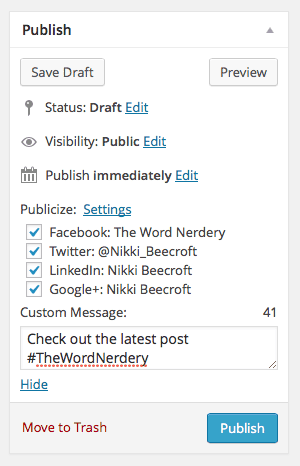


7 thoughts on “Publicize Your Posts With Jetpack for WordPress”
Hello.. I’ve use this plugin. but I cant find social counter in Admin. how to do this? 🙁
Hi and thank you for the great post. I’ve had publicize enabled but wasn’t using all of the features. I just added the auto publicize to social media and I’m wondering if there is a way to craft a different message for each one or if you do have to look at it, like an all in one shot, sort of deal? Thank you!
Hi Michelle, it is an all in one shot kind of deal. If you want more fine control over how your content is shared via different channels you would try stomething like Bufferapp.com which I have been using myself more and more. It isn’t a fully automated solution but it has amazing scheduling features and makes it easy to craft a unique message for each channel.
I’ve searched high and low for a solution to add Pinterest to publicize by Jetpack and I can’t seem to find an answer. Is this even an option with Pinterest’s current API?
Any assistance on this or pointing in the correct direction is appreciated. BTW, there’s a lady named Karen on youtube that may have the answer, but she’s Pin-teasing us with her 49 second video, so don’t send me to her! lol 😉
Hi Matty, sorry for the really slow response…one of those things where I didn’t have a good answer off the top of my head so went in the too hard basket for a while. On further reflection I don’t think you’ll have much luck until Pinterest is integrated natively in Jetpack because the publicize function works through the WordPress.com servers so not sure it is possible to add-on this feature via another plugin. If I’m wrong and you’ve found something please let me know. Again, my apologies for the slow response.
Hi Nikki, I have been looking into activating this plugin but was looking for some information. I wasn’t sure exactly how Publicize worked and if it was for me.
After reading your nice article about it I will give it a try. I wasn’t sure about it (since I an not into social media too much) but you helped me decide to give it a try.
Thanks for this Great Article and for helping me decide to try publicize out.
For me, JetPack is a plugin that I use for just about every website that I develop. It eliminates the need for so many other plugins because everything is under one roof. The social media share buttons are awesome and Publisize makes sharing new content to social platforms nice and easy.
I make regular use of the built in Contact Forms and I also use the Stats and Comment System and I am currently giving the Photon CDN a try.
Great article, Thanks